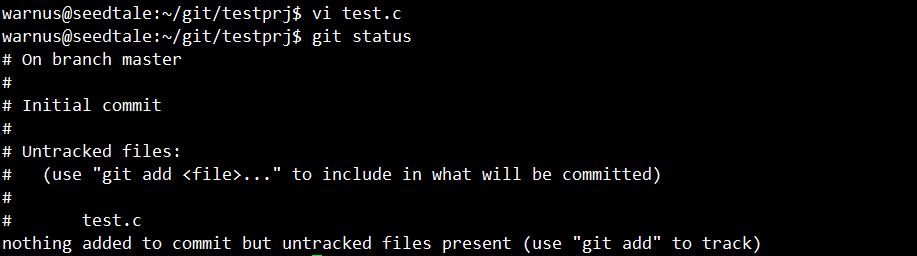개요
파일의 상태
git에서는 파일을 Modified, Staged, Commited 세 가지 상태로 관리한다.
Modified
- 수정만 하고 Stage나 커밋하지 않은 상태
Staged
- 현재 수정한 파일을 곧 커밋할 것이라고 표시
Commited
- 파일이 로컬에 안전하게 저장된 상태
untracked 파일은 아에 git 파일로 등록되지 않은 것이고 tracked는 버전 관리를 위해 git에 추가된 파일이다.
사용법
저장소 만들기
새로운 프로젝트를 생성하기 위해 다음 작업을 수행
이미 존재하는 프로젝트의 최상위 디렉토리나 아니면 새로운 디렉토리를 생성하고 해당 디렉토리로 이동하여 다음 명령을 수행한다.
$ git init
변경 내용 확인
파일 추가
커밋
버전관리 저장소에 변경내용을 저장한다.
$ git commit -m "test.c 소스 파일 생성"
삭제된 파일이 여러개 일 때 한번에 반영하는 방법
$ git add -u // -u 옵션은 update tracked files $ commit -m "Comment" $ git push
리모트 저장소
기본적으로 git는 로컬 환경에서 동작하지만 협업을 위해 서버를 두고 그곳에 변경 내용을 업데이트하거나 다운로드하는 것이 가능하다.
remote 저장소 관련 명령어
| git remote add [remote-name] [url] | remote 저장소를 등록 |
|---|---|
| git remote rename [from] [to] | remote 이름을 변경 |
| git remote rm [remote-name] | remote 저장소를 삭제 |
| git fetch [remote-name] | 로컬에는 없고 리모트에는 있는 데이터를 모두 가져옴 |
| git pull [remote-name] | pull은 fetch도 하고 자동으로 로컬과 머지를 수행 |
| git push [remote-name] [branch-name] | 리모트 저장소에 push |
$ git remote add origin http://treetale.iptime.org/git/warnus/testprj.git
remote 서버가 여러 곳이 될 수 있기 때문에 remote-name을 붙여준다. 위 명령에서는 origin이라는 이름의 서버 URL은 http://treetale.iptime.org/git/warnus/testprj.git 이다.
warnus@seedtale:~/git/testprj$ git remote add origin http://treetale.iptime.org/git/warnus/testprj.git warnus@seedtale:~/git/testprj$ git remote -v origin http://treetale.iptime.org/git/warnus/testprj.git (fetch) origin http://treetale.iptime.org/git/warnus/testprj.git (push) warnus@seedtale:~/git/testprj$ git push -u origin master Username for 'http://treetale.iptime.org': warnus Password for 'http://warnus@treetale.iptime.org': To http://treetale.iptime.org/git/warnus/testprj.git * [new branch] master -> master Branch master set up to track remote branch master from origin. warnus@seedtale:~/git/testprj$ git push --help
push할 때에 origin master 라는 의미는 origin server(앞서 이름 붙였던 URL)의 master branch에 push를 할 거라는 의미이다.
Git log
lg1 = log --graph --abbrev-commit --decorate --date=relative --format=format:'%C(bold blue)%h%C(reset) - %C(bold green)(%ar)%C(reset) %C(white)%s%C(reset) %C(dim white)- %an%C(reset)%C(bold yellow)%d%C(reset)' --all lg2 = log --graph --abbrev-commit --decorate --format=format:'%C(bold blue)%h%C(reset) - %C(bold cyan)%aD%C(reset) %C(bold green)(%ar)%C(reset)%C(bold yellow)%d%C(reset)%n'' %C(white)%s%C(reset) %C(dim white)- %an%C(reset)' --all lg = !"git lg1"
태그
태그는 일반적으로 버전을 붙여 릴리즈 용도로 사용하기 위해 이름을 붙이는 것으로 v1.0과 같이 사용한다.
| git tag | 태그 조회 |
|---|---|
| git tag [tag-name] ([commit-ID]) | 태그 달기 |
| git tag -a [tag-name] -m [“comment”] | 태그를 달고 설명을 붙인다. |
| git show [tag-name] | 태그 정보 확인 |
| git push origin v1.5 | remote 저장소에 태그를 push |
| git push origin –tags | 여러 태그를 한 번에 push |
기타 명령어
| git rm [file-name] | 파일 삭제 |
|---|---|
| git mv [file-from] [file-to] | 파일이름 변경 |
| git commit –amend | 커밋 수정 |
| git reset HEAD [file-name] | staged 상태(git add한 파일) 파일을 unstaged로 변경 |
| git checkout [file-name] | 수정된 파일을 되돌림 |
| git blame [file-name] | line by로 어떤 커밋에서 누가 수정했는지 확인 가능 |
git 설정
| git config color.ui true | 콘솔에서 git output을 컬러로 출력 |
|---|---|
| git config format.pretty oneline | log 확인 시 한줄로 표시 |
| git config user.name “이름” | git 사용자 이름 설정 |
| git config user.email (email address) | git 사용자 e-mail 설정 |
한방에 테스트 해보는 예제
$ mkdir newprj $ cd newprj $ git init // git 로컬 저장소 생성 $ touch file1, file2, file3 $ git status // 변경 이력 확인 # On branch master # # Initial commit # # Untracked files: # (use "git add <file>..." to include in what will be committed) # # file1 # file2 # file3 nothing added to commit but untracked files present (use "git add" to track) $ git add . $ git status # On branch master # # Initial commit # # Changes to be committed: # (use "git rm --cached <file>..." to unstage) # # new file: file1 # new file: file2 # new file: file3 # $ git commit -m "Added file1, file2, file3" $ git remote add origin http://treetale.iptime.org/git/warnus/newprj.git $ git push origin master $ touch file4 $ git add . $ git commit -m "Added file4" $ git push
$ git branch testdev $ git branch * master testdev $ git checkout testdev $ git branch master * testdev $ touch branchfile1 $ git add . $ git commit -m "Added branchfile1" $ git push origin testdev
$ git log $ git checkout master $ git log $ touch masterfile1 $ git add . $ git commit -m "Added masterfile1" $ git push
$ git merge master testdev $ git push
Git Tips
git 변경된 파일만 따로 뽑기
$ git add -AN $ cp -pv --parents `git diff --name-only` DESTINATION-DIRECTORY
참고
- Git 교육 사이트 - http://learngitbranching.js.org/